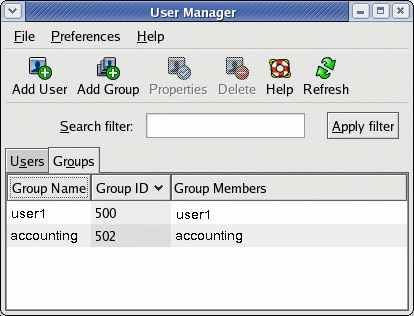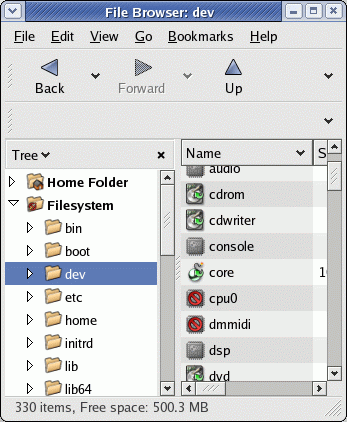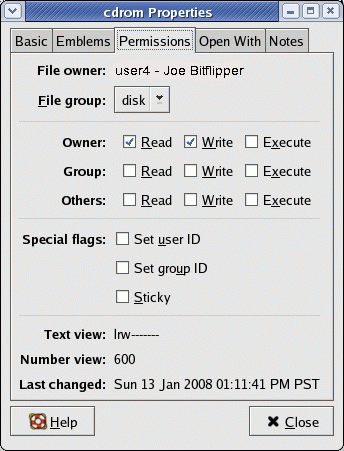Introduction
What are ACLs and why would you want to use them?
ACLs are Access Control Lists for files and directories. They are based on the IEEE's POSIX 1003.1e draft 17, also known simply as POSIX.1e. ACLs are an addition to the standard Unix file permissions (r,w,x,-) for User, Group, and Other. ACLs give users and administrators flexibility and fine-grained control over who can read, write, and execute files. This can all be done without adding mysterious groups and pestering the system administrator.
Commercial Unix operating systems (except SCO) have all had ACL functionality for quite awhile. Microsoft's NTFS also has similar capabilities. FreeBSD 5.x supports POSIX.1e ACLs as well. The new Linux 2.6 kernel supports ACLs for EXT2, EXT3, XFS, JFS, and ReiserFS.
Fedora Core 2, Red Hat's first distribution with a 2.6 kernel, is a good vehicle for taking Linux ACLs for a test drive. This document is a basic HOWTO/tutorial on using ACLs with Fedora.
Assumptions
- You are using Fedora Core 2
- You have another partition besides /, /boot, and swap defined, or some unpartitioned free space on one of your disks
- You are using the EXT2, EXT3, or XFS filesystems
- You can login as root
If you have no free space on the disk, and all of your files and binaries are located in the root ( / ) partition, then you may not want to experiment with ACLs.
Note: Both JFS and ReiserFS can support ACLs under Linux, but Fedora Core 2 does not appear to support it. ReiserFS cannot be mounted with the "acl" option, and jfs_mkfs appears to be seriously broken. Therefore, this HOWTO will be limited to EXT2, EXT3, and XFS.
Getting Started
Assuming you have an EXT2 or EXT3 partition that you are willing to use for testing, we can get started. On my test machine, I have the following available partitions:
- /dev/hda5 /home (ext3)
- /dev/hda9 /XFS (xfs)
For the examples in this HOWTO, I will be using the home directory of user "tristan", which is /home/tristan. Note that this directory belongs to a separate Linux partition, not the the root ( / ) partition. If you have some extra unpartitioned space on one of your disks, this would be a good time to create a test partition. You can do this with the fdisk command, then you can format it with the mke2fs command. Make sure you read up on all the required steps before you do this, otherwise you can nuke your system, disk, or data!
If you did not install Fedora Core 2 with the "XFS" option, but you want to try ACLs on XFS, take a look at the XFS Notes section.
You will need to unmount the partitions of your choice, and then remount them with the "acl" option. First, I made a copy of my /etc/fstab file:
[root@fc2 root]# cp -v /etc/fstab /etc/fstab.org
`/etc/fstab' -> `/etc/fstab.org'
Then, I made the following modifications in red to the /etc/fstab config file. For clarity, I am only including hard disk entries:
LABEL=/ / ext3 defaults 1 1
LABEL=/boot /boot ext3 defaults 1 2
LABEL=/home /home ext3 rw,acl 1 2
LABEL=/tmp /tmp ext3 defaults 1 2
LABEL=/usr /usr ext3 defaults 1 2
LABEL=/var /var ext3 defaults 1 2
/dev/hda8 swap swap defaults 0 0
/dev/hdd1 /Data ext3 ro,noatime 1 2
LABEL=/XFS /XFS xfs rw,noatime 0 2
Now, you will need to remount the /home partition with the "acl" option. The easiest way to do this is with the "remount" option, since it will work even while the partition is in use:
[root@fc2 root]# mount -v -o remount /home
/dev/hda5 on /home type ext3 (rw,acl)
Another way to remount the partition with the "acl" option is to make sure that nobody else is on the sytem and the /home partition is not in use, then unmount, then mount the partition:
[root@fc2 root]# umount /home
[root@fc2 root]# mount /home
[root@fc2 root]# mount -l
/dev/hda2 on / type ext3 (rw) [/]
/dev/hda1 on /boot type ext3 (rw) [/boot]
/dev/hda5 on /home type ext3 (rw,acl) [/home]
/dev/hda7 on /tmp type ext3 (rw) [/tmp]
/dev/hda3 on /usr type ext3 (rw) [/usr]
/dev/hda6 on /var type ext3 (rw) [/var]
/dev/hdd1 on /Data type ext3 (ro,noatime) []
/dev/hda9 on /XFS type xfs (rw,noatime) [/XFS]
If you had trouble unmounting your target partitions, you may need to drop to single user mode with the init 1 command. This should allow you to unmount the filesystems. After that, you can remount the filesystems and issue an init 3 or init 5 command to put you back into your regular operating environment.
Using ACLs
Now, we can actually start using ACLs. The basic commands that we are interested in are:
- getfacl
- setfacl
We will first look at the getfacl command. The owner of the directory we will be working with is "tristan", and the guest user will be "axel" and the guest group will be "lensmen". First, create a test file, then look at the permissions and the ACL:
[tristan@fc2 tristan]$ cd /home/tristan
[tristan@fc2 tristan]$ cp /etc/services pizza
[tristan@fc2 tristan]$ ls -l pizza
-rw-r--r-- 1 tristan tristan 19936 May 28 16:59 pizza
[tristan@fc2 tristan]$ getfacl pizza
# file: pizza
# owner: tristan
# group: tristan
user::rw-
group::r--
other::r--
So far, there is nothing very exciting to see. Now, let's change the ACL so that user "axel" can read and write to the file:
[tristan@fc2 tristan]$ setfacl -m u:axel:rw- pizza
[tristan@fc2 tristan]$ getfacl pizza
# file: pizza
# owner: tristan
# group: tristan
user::rw-
user:axel:rw-
group::r--
mask::rw-
other::r--
[tristan@fc2 tristan]$ ls -l pizza
-rw-rw-r--+ 1 tristan tristan 19936 May 28 16:59 pizza
You will notice that there is now an extra user entry in the ACL, and there is a "+" next to the file in the output from the ls command. The "+" indicates that an ACL has been applied to the file or directory. Now, let's add a group ("lensmen") and another user ("tippy") to the ACL for pizza:
[root@fc2 tristan]# setfacl -m u:tippy:r--,g:lensmen:r-- pizza
[root@fc2 tristan]# getfacl pizza
# file: pizza
# owner: tristan
# group: tristan
user::rw-
user:axel:rw-
user:tippy:r--
group::r--
group:lensmen:r--
mask::rw-
other::r--
Hmmm...what's the mask entry? This is the effective rights mask. This entry limits the effective rights granted to all ACL groups and ACL users. The traditional Unix User, Group, and Other entries are not affected. If the mask is more restrictive than the ACL permissions that you grant, then the mask takes precedence. For example, let's change the mask to "r--" and give user "tippy" and group "lensmen" the permissions rwx, and see what happens:
[tristan@fc2 tristan]$ setfacl -m u:tippy:rwx,g:lensmen:rwx pizza
[tristan@fc2 tristan]$ setfacl -m mask::r-- pizza
[tristan@fc2 tristan]$ getfacl --omit-header pizza
user::rw-
user:axel:rw- #effective:r--
user:tippy:rwx #effective:r--
group::r--
group:lensmen:rwx #effective:r--
mask::r--
other::r--
The ACL now shows an "effective" rights mask. Even though "tippy" has been given rwx permissions, he actually only has r-- permissions because of the mask.
In most cases, I want the effective mask to allow whatever permissions I granted to named users and groups, so my mask will be rw- or rwx. I will reset it like this:
[tristan@fc2 tristan]$ setfacl -m m::rw- pizza
[tristan@fc2 tristan]$ getfacl --omit pizza
user::rw-
user:axel:rw-
user:tippy:rw-
group::r--
group:lensmen:rwx #effective:rw-
mask::rw-
other::r--
What about using the setfacl command to change normal User, Group, and Other permissions? No problem! This can be used instead of chmod:
[tristan@fc2 tristan]$ setfacl -m u::rwx,g::rwx,o:rwx pizza
[tristan@fc2 tristan]$ ls -l pizza
-rwxrwxrwx+ 1 tristan tristan 19965 May 29 09:31 pizza
[tristan@fc2 tristan]$ getfacl --omit pizza
user::rwx
user:axel:rw-
user:tippy:rw-
group::rwx
group:lensmen:rwx
mask::rwx
other::rwx
Note that the mask changed! Whenever you change the permissions of a user or a group with setfacl, the mask is changed to match. Therefore, if you want a restrictive mask, it must be applied after the user and group permissions are modified.
Another thing to keep in mind is that the chmod command does not alter the file's ACL...the ACL information will remain intact, except that the mask entry can change as described above.
More setfacl Details and Examples
The setfacl command has many options. In this section, we will look at some of the more useful ones.
Remove Specific Entries from an ACL
You can remove specific ACL entries with the -x option. In this example, we will remove the entry for user "tippy" and user "axel" but leave the other entries alone:
[tristan@fc2 tristan]$ getfacl --omit pizza
user::rwx
user:axel:rw-
user:tippy:rw-
group::rwx
group:lensmen:rwx
mask::rwx
other::rwx
[tristan@fc2 tristan]$ setfacl -x u:tippy,u:axel pizza
[tristan@fc2 tristan]$ getfacl --omit pizza
user::rwx
group::rwx
group:lensmen:rwx
mask::rwx
other::rwx
Remove Entire ACL
To completely remove an ACL from a file or directory:
[tristan@fc2 tristan]$ setfacl -b pizza
You can also use:
[tristan@fc2 tristan]$ setfacl --remove-all pizza
Using the --set Option
If you want to explicitly set all of the file permissions on a file or a group of files, you must use the --set option. This is different from the -m option, which only modifies the existing ACL. The --set option replaces all permissions and ACLs with the new values. When you use the --set option, all of the User, Group, and Other permissions must be defined. Here is an example:
[tristan@fc2 tristan]$ setfacl --set u::rw,g::rw,o::-,u:tippy:r pizza
[tristan@fc2 tristan]$ getfacl --omit pizza
user::rw-
user:tippy:r--
group::rw-
mask::rw-
other::---
Using setfacl Recursively
If you want to apply ACLs to an entire directory and all of its subdirectories, use the -R option. Given the directory hierarchy /home/tristan/Level1/Level2/Level3/Level4, the following command will add an ACL entry for group "lensmen" to all of the Level* directories and their contents:
[tristan@fc2 tristan]$ setfacl -R -m g:lensmen:r-x /home/tristan/Level1
Using ACL Entries from a File:
What if you have a lengthy ACL that needs to be used frequently? Rather than typing it over and over again on the command line, you can save the ACL as a text file and use it to apply ACLs to other files. For example, we will create the ACL config file /home/tristan/myacl:
user:axel:rw-
user:tippy:rw-
group:lensmen:r--
group:marty:r--
group:fafnir:r--
mask::rw-
other::---
Now, we can easily apply these ACL modifications to files:
[tristan@fc2 tristan]$ setfacl -M myacl test*
[tristan@fc2 tristan]$ ls -l test*
-rw-rw----+ 1 tristan tristan 168 May 30 09:41 test1
-rw-rw----+ 1 tristan tristan 168 May 30 09:42 test2
-rw-rw----+ 1 tristan tristan 168 May 30 09:42 test3
[tristan@fc2 tristan]$ getfacl test1
# file: test1
# owner: tristan
# group: tristan
user::rw-
user:axel:rw-
user:tippy:rw-
group::rw-
group:marty:r--
group:lensmen:r--
group:fafnir:r--
mask::rw-
other::---
Note on UID, GID, and Permissions
When you are using setfacl, you can use numeric UIDs and GIDs instead of the actual names. The UIDs and GIDs do not have to exist yet. If you use names, then they must exist or you will get an error. You can use the
getfacl --numeric filename
command to view the numeric values.
Also, when you are specifying permissions, you can use octal permissions (0-7) instead of (r,w,x,-).
Example Scenario
Now that we have seen basic command usage, let's use a practical example to learn some more about ACLs. Tippy is working with Tristan on a project. He needs to be able to read, write, create, and delete files related to the project, which are located in Tristan's home directory. Tristan wants to do this without bothering the system administrator with requests for new groups and group membership changes. When the project is over, Tristan will remove the permissions for user "tippy" without bothering the sysadmin.
All of the project files are located in /home/tristan/Project. Here is how Tristan will handle the situation:
[tristan@fc2 tristan]$ setfacl -m user:tippy:--x /home/tristan
[tristan@fc2 tristan]$ getfacl /home/tristan
getfacl: Removing leading '/' from absolute path names
# file: home/tristan
# owner: tristan
# group: tristan
user::rwx
user:tippy:--x
group::---
mask::--x
other::---
[tristan@fc2 tristan]$ setfacl -R -m u:tippy:rwx,o::--- Project
[tristan@fc2 tristan]$ getfacl Project
# file: Project
# owner: tristan
# group: tristan
user::rwx
user:tippy:rwx
group::rwx
mask::rwx
other::---
[tristan@fc2 tristan]$ cd Project
[tristan@fc2 Project]$ ls -l
total 1560
-rwxrwx---+ 1 tristan tristan 86532 May 29 14:02 libgssapi_krb5.so
-rwxrwx---+ 1 tristan tristan 86532 May 29 14:02 libgssapi_krb5.so.2
-rwxrwx---+ 1 tristan tristan 86532 May 29 14:02 libgssapi_krb5.so.2.2
-rwxrwx---+ 1 tristan tristan 423572 May 29 14:02 libkrb5.so
-rwxrwx---+ 1 tristan tristan 423572 May 29 14:02 libkrb5.so.3
-rwxrwx---+ 1 tristan tristan 423572 May 29 14:02 libkrb5.so.3.2
[tristan@fc2 Project]$ getfacl --omit libkrb5.so
user::rwx
user:tippy:rwx
group::r-x
mask::rwx
other::---
Now, Tippy can access the /home/tristan/Project directory. He can read, modify, add, and delete files. However, he cannot delete the Project directory, nor can he view any other files in Tristan's home directory. This is good, because Tippy likes to test his limits. Let's see what he can and can't do:
[tippy@fc2 tippy]$ cd /home/tristan
[tippy@fc2 tristan]$ ls
ls: .: Permission denied
[tippy@fc2 tristan]$ rm -rf Project
rm: cannot remove `Project': Permission denied
[tippy@fc2 tristan]$ cd Project
[tippy@fc2 Project]$ ls -l
total 1560
-rwxrwx---+ 1 tristan tristan 86532 May 29 14:02 libgssapi_krb5.so
-rwxrwx---+ 1 tristan tristan 86532 May 29 14:02 libgssapi_krb5.so.2
-rwxrwx---+ 1 tristan tristan 86532 May 29 14:02 libgssapi_krb5.so.2.2
-rwxrwx---+ 1 tristan tristan 423572 May 29 14:02 libkrb5.so
-rwxrwx---+ 1 tristan tristan 423572 May 29 14:02 libkrb5.so.3
-rwxrwx---+ 1 tristan tristan 423572 May 29 14:02 libkrb5.so.3.2
[tippy@fc2 Project]$ touch status-report.txt
[tippy@fc2 Project]$ date >> libkrb5.so.3
[tippy@fc2 Project]$ rm libkrb5.so.3
[tippy@fc2 Project]$ ls -l
total 1136
-rwxrwx---+ 1 tristan tristan 86532 May 29 14:02 libgssapi_krb5.so
-rwxrwx---+ 1 tristan tristan 86532 May 29 14:02 libgssapi_krb5.so.2
-rwxrwx---+ 1 tristan tristan 86532 May 29 14:02 libgssapi_krb5.so.2.2
-rwxrwx---+ 1 tristan tristan 423572 May 29 14:02 libkrb5.so
-rwxrwx---+ 1 tristan tristan 423572 May 29 14:02 libkrb5.so.3.2
-rw-rw-r-- 1 tippy tippy 0 May 29 16:06 status-report.txt
Now, after the project is complete, it is a simple matter for user Tristan to revoke Tippy's access to /home/tristan:
[tristan@fc2 tristan]$ setfacl -x u:tippy: /home/tristan
[tristan@fc2 tristan]$ getfacl /home/tristan
getfacl: Removing leading '/' from absolute path names
# file: home/tristan
# owner: tristan
# group: tristan
user::rwx
group::---
mask::---
other::---
If user "tippy" decides to snoop around in /home/tristan/Project again, he will not be able to:
[tippy@fc2 tippy]$ cd /home/tristan
-bash: cd: /home/tristan: Permission denied
[tippy@fc2 tippy]$ ls /home/tristan/Project
ls: /home/tristan/Project: Permission denied
Note that this entire example was done without having to involve the system administrator!
The Default ACL
Up until now, we have been looking at the access ACL. There is also another type of ACL, called the default ACL. The default ACL is only applied to directories, and it defines the permissions that a newly created file or directory inherits from its parent directory.
When you create a new directory inside a directory that already has a default ACL, the new directory inherits the default ACL both as its access ACL and its default ACL.
Here is an example of defining a default ACL for a directory, and what happens when files and directories are created underneath that directory:
[tristan@fc2 tristan]$ mkdir Plato
[tristan@fc2 tristan]$ setfacl --set u::rwx,g::r-x,o::- Plato
[tristan@fc2 tristan]$ setfacl -d --set u::rwx,u:tippy:rwx,u:axel:rx,g::rx,g:lensmen:rx,o::- Plato
[tristan@fc2 tristan]$ getfacl Plato
# file: Plato
# owner: tristan
# group: tristan
user::rwx
group::r-x
other::---
default:user::rwx
default:user:axel:r-x
default:user:tippy:rwx
default:group::r-x
default:group:lensmen:r-x
default:mask::rwx
default:other::---
[tristan@fc2 tristan]$ cd Plato
[tristan@fc2 Plato]$ touch guitar
[tristan@fc2 Plato]$ getfacl guitar
# file: guitar
# owner: tristan
# group: tristan
user::rw-
user:axel:r-x #effective:r--
user:tippy:rwx #effective:rw-
group::r-x #effective:r--
group:lensmen:r-x #effective:r--
mask::rw-
other::---
[tristan@fc2 Plato]$ mkdir Zep
[tristan@fc2 Plato]$ getfacl Zep
# file: Zep
# owner: tristan
# group: tristan
user::rwx
user:axel:r-x
user:tippy:rwx
group::r-x
group:lensmen:r-x
mask::rwx
other::---
default:user::rwx
default:user:axel:r-x
default:user:tippy:rwx
default:group::r-x
default:group:lensmen:r-x
default:mask::rwx
default:other::---
[tristan@fc2 Plato]$ cd Zep
[tristan@fc2 Zep]$ touch airship
[tristan@fc2 Zep]$ getfacl airship
# file: airship
# owner: tristan
# group: tristan
user::rw-
user:axel:r-x #effective:r--
user:tippy:rwx #effective:rw-
group::r-x #effective:r--
group:lensmen:r-x #effective:r--
mask::rw-
other::---
The umask has no effect if a default ACL exists. In the following example, the umask is honored when a file is created in the /home/tristan directory, which has no default ACL. When a file is created under /home/tristan/Plato, which has a default ACL, you can see that the umask is ignored:
[tristan@fc2 tristan]$ umask ugo=
[tristan@fc2 tristan]$ umask
0777
[tristan@fc2 tristan]$ touch button
[tristan@fc2 tristan]$ ls -l button
---------- 1 tristan tristan 0 Jun 1 00:47 button
[tristan@fc2 tristan]$ cd Plato
[tristan@fc2 Plato]$ touch switch
[tristan@fc2 Plato]$ ls -l switch
-rw-rw----+ 1 tristan tristan 0 Jun 1 00:47 switch
You can also modify and create default ACLs with another syntax, prefixing the u, g, or o entries with a "d" :
[tristan@fc2 tristan]$ setfacl -m d:u:axel:rwx,d:g:lensmen:rwx Plato
[tristan@fc2 tristan]$ getfacl Plato
# file: Plato
# owner: tristan
# group: tristan
user::rwx
group::r-x
other::---
default:user::rwx
default:user:axel:rwx
default:user:tippy:rwx
default:group::r-x
default:group:lensmen:rwx
default:mask::rwx
default:other::---
Using cp and mv with ACLs
Three major file utilities, ls, cp, and mv have been updated to handle ACLs. The mv command will always preserve ACLs if it is possible. If it is not possible, it will issue a warning. The cp command will only preserve ACLs if used with the -p or -a options.
In both cases, if you are trying to copy/move from a filesystem that supports ACLs to a filesystem that does not, only the standard Unix permissions will be retained. In the example below, you can see that using the cp -p command within the ACL-enabled /home filesystem worked, and using the same command to copy the file to the /root directory (which is not ACL-enabled) resulted in an error message. As root, do the following:
[root@fc2 root]# cd /home/tristan
[root@fc2 tristan]# mkdir ACL
[root@fc2 tristan]# cp -p pizza ACL/pizza
[root@fc2 tristan]# ls -l ACL/pizza
-rw-rwx---+ 1 tristan tristan 19965 May 29 09:31 ACL/pizza
[root@fc2 tristan]# cp -p pizza /root
cp: preserving permissions for `/root/pizza': Operation not supported
[root@fc2 tristan]# ls -l /root/pizza
-rw-rwx--- 1 tristan tristan 19965 May 29 09:31 /root/pizza
Copying ACLs
If you already have a file with a complex ACL, you can easily copy that ACL to other files by piping the output of a getfacl command into the setfacl command. Here is an example of copying the ACL from bingo.txt to all of the files starting with "test":
[tristan@fc2 Compaq]$ ls -l
total 4
-rw-rw----+ 1 tristan tristan 0 Jun 2 09:52 bingo.txt
-rw-rw---- 1 tristan tristan 0 Jun 2 09:53 testa1
-rw-rw---- 1 tristan tristan 0 Jun 2 09:53 testa2
-rw-rw---- 1 tristan tristan 0 Jun 2 09:55 testa3
-rw-rw---- 1 tristan tristan 0 Jun 2 09:53 testa4
-rw-rw---- 1 tristan tristan 0 Jun 2 09:55 testa5
[tristan@fc2 Compaq]$ getfacl bingo.txt | setfacl --set-file=- test*
[tristan@fc2 Compaq]$ ls -l
total 24
-rw-rw----+ 1 tristan tristan 0 Jun 2 09:52 bingo.txt
-rw-rw----+ 1 tristan tristan 0 Jun 2 09:53 testa1
-rw-rw----+ 1 tristan tristan 0 Jun 2 09:53 testa2
-rw-rw----+ 1 tristan tristan 0 Jun 2 09:55 testa3
-rw-rw----+ 1 tristan tristan 0 Jun 2 09:53 testa4
-rw-rw----+ 1 tristan tristan 0 Jun 2 09:55 testa5
[tristan@fc2 Compaq]$ getfacl --omit testa5
user::rw-
user:axel:rw-
user:tippy:rw-
group::rw-
group:marty:r--
group:lensmen:r--
group:fafnir:r--
mask::rw-
other::---
You can also archive all of the ACLs from an entire directory tree, then restore them later. You might want to do this if you are recovering files from backup media that does not support ACLs, like CD-ROM. Here is an example of archiving/saving all of the ACLs in the /home/tristan/Tree directory tree, and restoring them.
There are 898 files in this tree:
[tristan@fc2 tristan]$ du -h Tree
9.5M Tree/A/B/C/D
19M Tree/A/B/C
29M Tree/A/B
38M Tree/A
9.5M Tree/AA/BB/CC/DD
19M Tree/AA/BB/CC
29M Tree/AA/BB
38M Tree/AA
86M Tree
Now, let's archive the ACLs into a file in our home directory:
[tristan@fc2 tristan]$ getfacl -R Tree > Tree.facl
[tristan@fc2 tristan]$ ls -l Tree.facl
-rw-rw-r-- 1 tristan tristan 120550 Jun 2 12:08 Tree.facl
Now, we will simulate restoring the files from CD without ACLs by stripping all of the ACLs off:
[tristan@fc2 tristan]$ setfacl -R -b Tree
Now we can restore all of the ACL entries with one command:
[tristan@fc2 tristan]$ setfacl --restore Tree.facl
Archive and Restore Files with ACLs
What if you want to archive/backup files or directories with ACLs? Besides cp, what is there? Unfortunately, tar, cpio, pax, and dump will not save and restore ACL information. You can use the setfacl --restore mechanism in conjunction with a standard archiving/ backup system, but that is far from ideal. The answer is star, a TAR-like utility that is included in the Fedora Core 2 distribution.
Quotes from Star's author:
- Star is the fastest known implementation of a tar archiver.
- Star is even faster than ufsdump in nearly all cases.
Sounds interesting, doesn't it?
We can archive the entire /home/tristan/Tree directory tree from our previous example. We have to use the acl and -Hexustar options in order to archive and restore the ACL data. Here we go:
[tristan@fc2 /]$ cd /home/tristan
[tristan@fc2 tristan]$ star -Hexustar -acl -c f=Tree.star Tree
star: 8201 blocks + 0 bytes (total of 83978240 bytes = 82010.00k).
Now we will simulate losing our files and restoring them from a Star archive:
[tristan@fc2 tristan]$ rm -rf Tree
[tristan@fc2 tristan]$ star -acl -x f=Tree.star
star: 8201 blocks + 0 bytes (total of 83978240 bytes = 82010.00k).
When you check out the /home/tristan/Tree directory tree, you will find that it has been restored along with all the ACLs!
rdiff-backup
If you want to use a disk-to-disk backup instead of a tape archiver, consider using rdiff-backup. The stable branch now supports ACLs.
XFS Notes - Setting Up an XFS Filesystem with ACLs
XFS natively supports POSIX.1e ACLs. Unless you installed Fedora Core 2 with the XFS option, you will need to install the XFS RPM packages in order to use XFS. They are located on FC-2 ISO disk #4, in the Fedora/RPMS directory. You will need to install the following packages:
- xfsprogs-2.6.13-1.i386.rpm
- xfsprogs-devel-2.6.13-1.i386.rpm
Use the rpm -ivh xfsprogs*rpm command and you will soon be ready to go.
You will need a spare partition for your XFS filesystem. In my case, I created a spare partition as /dev/hda9. You must now create an XFS filesystem:
[root@fc2 root]# mkfs.xfs -i size=512 -f -L "/XFS" /dev/hda9
meta-data=/dev/hda9 isize=512 agcount=8, agsize=61046 blks
= sectsz=512
data = bsize=4096 blocks=488368, imaxpct=25
= sunit=0 swidth=0 blks, unwritten=1
naming =version 2 bsize=4096
log =internal log bsize=4096 blocks=2560, version=1
= sectsz=512 sunit=0 blks
realtime =none extsz=65536 blocks=0, rtextents=0
The -i option is used to specify the size of the inodes. 256 is the default, but 512 bytes per inode significantly increases the speed of ACL lookups.
Now, create a directory to act as the mountpoint:
[root@fc2 root]# mkdir /XFS
Now, we have to actually mount the new filesystem. Unlike EXT2 and EXT3, no "acl" option is necessary. XFS assumes that you want ACLs. Example:
[root@fc2 root]# mount -v -t xfs /dev/hda9 /XFS
/dev/hda9 on /XFS type xfs (rw)
[root@fc2 root]# df -h
Filesystem Size Used Avail Use% Mounted on
/dev/hda2 4.2G 197M 3.8G 5% /
/dev/hda1 97M 5.9M 86M 7% /boot
/dev/hda5 9.7G 128M 9.0G 2% /home
/dev/hda7 985M 17M 919M 2% /tmp
/dev/hda3 15G 3.2G 11G 23% /usr
/dev/hda6 4.9G 184M 4.4G 4% /var
/dev/hdd1 29G 11G 17G 38% /Data
/dev/hda9 1.9G 160K 1.9G 1% /XFS
Alternatively, you could have used the mount command with the disk label "/XFS" that was added when you created the XFS filesystem. Example:
[root@fc2 root]# mount -v -t xfs -L "/XFS" /XFS
mount: mounting /dev/hda9
/dev/hda9 on /XFS type xfs (rw)
The last step is to add an entry to /etc/fstab so that the filesystem/partition will be mounted automatically during system boot. Here is a sample entry:
LABEL=/XFS /XFS xfs rw,noatime 0 2
You can now start using the filesystem with ACLs.
Final Notes
There are limits to how many ACL entries can be applied to each file or directory. The number is filesystem dependent. EXT2 and EXT3 can have up to 32 entries, and XFS can have up to 25. Reiser and JFS can have over 8,000.
Enabling and using ACLs on a filesystem can reduce performance. It does not make sense to use ACLs for the root partition ( / ), /boot, /usr, /var, etc. I can see ACLs being very useful in /home and other user data partitions.
The only way to get familiar with Linux ACLs is to practice using them. Have fun with it!
Label: open source